Rclone 挂载 OneDrive
记录一下自己使用rclone挂载onedrive的过程,避免自己忘记了
下载安装
使用脚本下载安装rclone:
curl https://rclone.org/install.sh | sudo bash初始化配置
安装完成后输入:
rclone config可以看到
e) Edit existing remote
n) New remote
d) Delete remote
r) Rename remote
c) Copy remote
s) Set configuration password
q) Quit config输入 n 新建配置
名字随便取一个
然后会出现挂载的服务类型,如下:
Type of storage to configure.
Enter a string value. Press Enter for the default ("").
Choose a number from below, or type in your own value
1 / 1Fichier
\ "fichier"
2 / Alias for an existing remote
\ "alias"
3 / Amazon Drive
\ "amazon cloud drive"
4 / Amazon S3 Compliant Storage Providers including AWS, Alibaba, Ceph, Digital Ocean, Dreamhost, IBM COS, Minio, and Tencent COS
\ "s3"
5 / Backblaze B2
\ "b2"
6 / Box
\ "box"
7 / Cache a remote
\ "cache"
8 / Citrix Sharefile
\ "sharefile"
9 / Compress a remote
\ "compress"
10 / Dropbox
\ "dropbox"
11 / Encrypt/Decrypt a remote
\ "crypt"
12 / Enterprise File Fabric
\ "filefabric"
13 / FTP Connection
\ "ftp"
14 / Google Cloud Storage (this is not Google Drive)
\ "google cloud storage"
15 / Google Drive
\ "drive"
16 / Google Photos
\ "google photos"
17 / Hadoop distributed file system
\ "hdfs"
18 / Hubic
\ "hubic"
19 / In memory object storage system.
\ "memory"
20 / Jottacloud
\ "jottacloud"
21 / Koofr
\ "koofr"
22 / Local Disk
\ "local"
23 / Mail.ru Cloud
\ "mailru"
24 / Mega
\ "mega"
25 / Microsoft Azure Blob Storage
\ "azureblob"
26 / Microsoft OneDrive
\ "onedrive"
27 / OpenDrive
\ "opendrive"
28 / OpenStack Swift (Rackspace Cloud Files, Memset Memstore, OVH)
\ "swift"
29 / Pcloud
\ "pcloud"
30 / Put.io
\ "putio"
31 / QingCloud Object Storage
\ "qingstor"
32 / SSH/SFTP Connection
\ "sftp"
33 / Sugarsync
\ "sugarsync"
34 / Tardigrade Decentralized Cloud Storage
\ "tardigrade"
35 / Transparently chunk/split large files
\ "chunker"
36 / Union merges the contents of several upstream fs
\ "union"
37 / Webdav
\ "webdav"
38 / Yandex Disk
\ "yandex"
39 / Zoho
\ "zoho"
40 / http Connection
\ "http"
41 / premiumize.me
\ "premiumizeme"
42 / seafile
\ "seafile"
Storage> 26因为挂载的是onedrive,所以输入序号26
这里要注意的是并不是每个版本onedrive序号都是26,所以要认准了
OAuth Client Id
Leave blank normally.
Enter a string value. Press Enter for the default ("").
client_id> 这里直接回车
OAuth Client Secret
Leave blank normally.
Enter a string value. Press Enter for the default ("").
client_secret> 这里也直接回车
然后会出现 OneDrive 区域选择,如下:
Choose national cloud region for OneDrive.
Enter a string value. Press Enter for the default ("global").
Choose a number from below, or type in your own value
1 / Microsoft Cloud Global
\ "global"
2 / Microsoft Cloud for US Government
\ "us"
3 / Microsoft Cloud Germany
\ "de"
4 / Azure and Office 365 operated by 21Vianet in China
\ "cn"
region> 1输入 1 选择全球
然后是选择是否进行高级配置,如下:
Edit advanced config? (y/n)
y) Yes
n) No (default)
y/n> n输入 n
接着是自动配置选择,如下:
Remote config
Use auto config?
* Say Y if not sure
* Say N if you are working on a remote or headless machine
y) Yes (default)
n) No
y/n> n输入 n
然后就需要输入你的授权码了,如下:
For this to work, you will need rclone available on a machine that has
a web browser available.
For more help and alternate methods see: https://rclone.org/remote_setup/
Execute the following on the machine with the web browser (same rclone
version recommended):
rclone authorize "onedrive"
Then paste the result below:获取授权码需要在本地电脑上获取,访问https://rclone.org/downloads/下载
一般情况下在红圈内选择红圈内的即可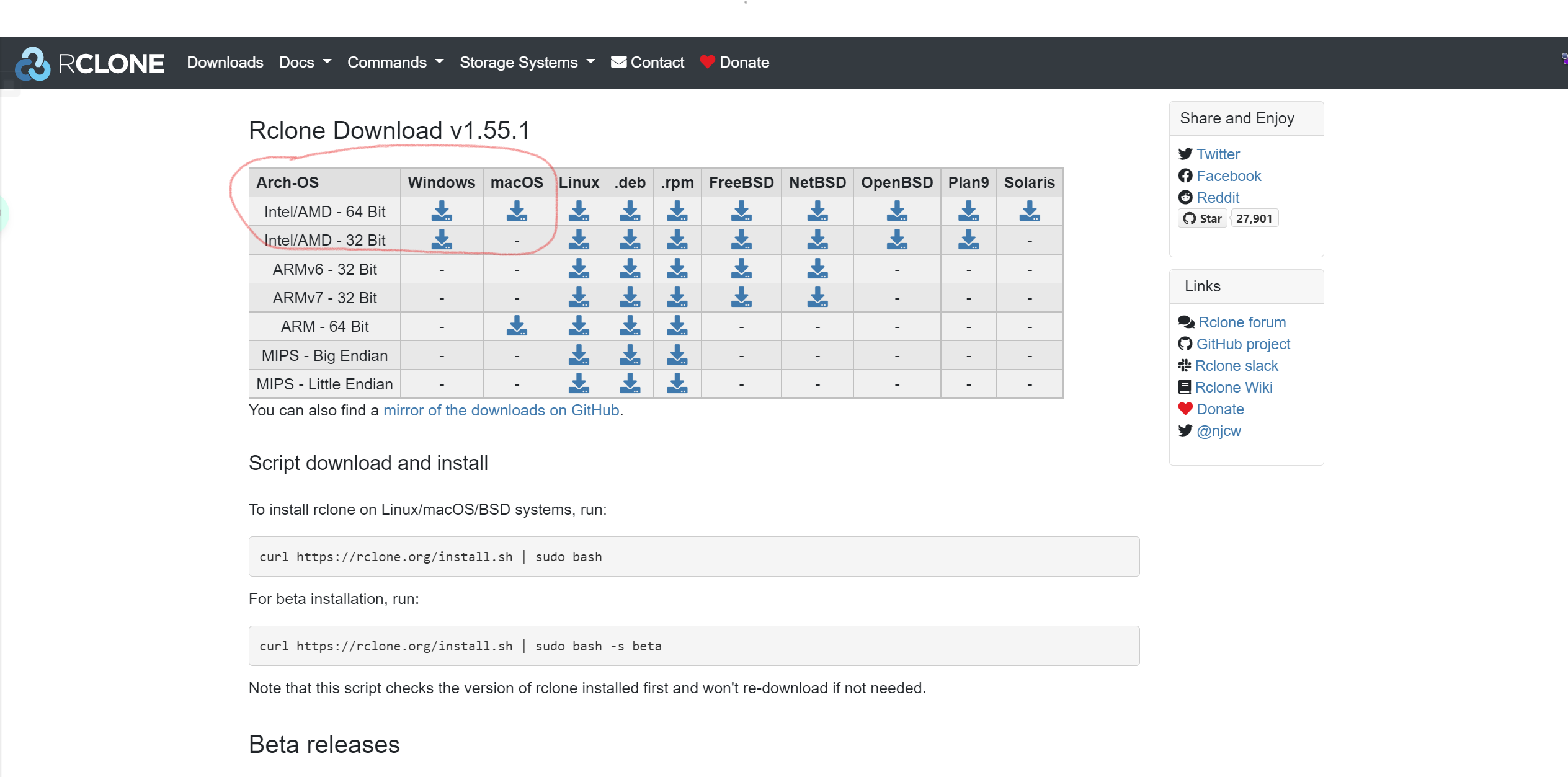
下载完成后解压,进入存放 Rclone 的目录
首先 win+r 输入 cmd
cd进入rclone解压的位置,例如在 E:downloadrclone-v1.55.0-windows-amd64,依次输入如下:
E:
cd E:\download\rclone-v1.55.0-windows-amd64
rclone authorize "onedrive"浏览器会自动打开,登录好自己的账号后会给你一串很长的授权信息,复制授权信息包括首尾的 {} ,到 Linux 终端粘贴。
然后选择onedrive类型,如下:
Choose a number from below, or type in an existing value
1 / OneDrive Personal or Business
\ "onedrive"
2 / Root Sharepoint site
\ "sharepoint"
3 / Sharepoint site name or URL (e.g. mysite or https://contoso.sharepoint.com/sites/mysite)
\ "url"
4 / Search for a Sharepoint site
\ "search"
5 / Type in driveID (advanced)
\ "driveid"
6 / Type in SiteID (advanced)
\ "siteid"
7 / Sharepoint server-relative path (advanced, e.g. /teams/hr)
\ "path"
Your choice> 1输入序号 1
然后会显示找到的 OneDrive 账户,如下:
Found 1 drives, please select the one you want to use:
0: OneDrive (business) id=b!A8Vi464bNk2AasdasdddddasdasdasaAbzhsYuasdasdasdd68B2544jAlG
Chose drive to use:> 0输入序号 0
这里会根据你输入的序号查找账户,如下:
Found drive 'root' of type 'business', URL: https://hkwithedu-my.sharepoint.com/personal/micly2_od_168826_xyz/Documents
Is that okay?
y) Yes (default)
n) No
y/n> y确认无误后,输入 y
至此,rclone配置完成
使用rclone上传/下载文件到onedrive
上传
rclone copy /home/backup gdrive:backup # 本地路径 配置名字:网盘文件夹路径下载
rclone copy gdrive:backup /home/backup # 配置名字:网盘文件夹路径 本地路径将命令挂载到后台运行,前面加上 nohup ,后面加上 & ,如下:
nohup rclone copy /home/backup gdrive:backup &将onedrive挂载为vps硬盘实现文件传输
挂载
/usr/bin/rclone mount DriveName:Folder LocalFolder \下面整体代码中最上面的这条需要自己修改,不要直接复制,注意代码中有空格
DriveName #配置时填写的name
Folder #网盘里要挂载的文件夹名
LocalFolder #本地要挂载的文件夹绝对路径例:/usr/bin/rclone mount SUN:/我的文件 /home/OneDrive \
#下面代码是一个整体,全部复制后粘贴运行
/usr/bin/rclone mount DriveName:Folder LocalFolder \
--umask 0000 \
--default-permissions \
--allow-non-empty \
--allow-other \
--transfers 1 \ #该参数是最大同时传输任务数量
--buffer-size 64M \ #该参数为读取每个文件时的内存缓冲区大小,控制rclone上传和挂载的时候的内存占用
--low-level-retries 200 #该参数为传输文件没速度的时候重试次数,没速度的时候,单个会自动睡眠10ms起,然后再重试如果你还涉及到读取使用,比如使用H5ai等在线播放,就在后面多加上以下三条参数
--dir-cache-time 12h
--vfs-read-chunk-size 32M
--vfs-read-chunk-size-limit 1G输入 df -h 查看磁盘空间
本文章参考https://sunpma.com/659.html、https://www.misterma.com/archives/900/
本作品采用 知识共享署名-相同方式共享 4.0 国际许可协议 进行许可。